Learning and Teaching
Spotted!
A round up of some of the great remote learning and teaching strategies Greenford staff are using currently…
> Tracey Cleave using the visualizer to record her thought process of planning out an answer to an A-Level 20 marker for Y12 on the topic of Coasts.
> Sajjad Jaffer making videos for his classes to help them understand various Maths topics.
> Dipa Pinodria researching and sending out information about websites colleagues might find useful at this time.
Remote Learning and Teaching update
This week we did a little check in with some staff to see how they felt the online learning and teaching was going. Colleagues reported back that although many students are really trying their best to complete online learning, a number of students are struggling with the logistics of distance learning and feeling a bit overwhelmed. Thank you for everything you have done to support them through this!
Going forward, perhaps bear the following in mind when setting tasks:
> Consider reducing the amount of work set; half of what you would cover in a double lesson is perhaps a good starting point. If you teach the same class for multiple lessons in a week, it may not be necessary to set work for every lesson.
> Perhaps use slightly longer deadlines for the completion of tasks to support students who may not have access to a device on a given day.
> Try to set work in a regular and consistent way so students know when to expect tasks (and not all on a Monday). It is possible to schedule tasks to become live on certain days through Google Classroom (see below).
Now, more insights from the house of Georgina Stevens…
Lachlan’s Top Tips for 'scheduling' on Google Classroom
This morning, my son, Lachlan (who is in Year 7), received a huge amount of work in one go from one teacher (I know why she did this as it is not always convenient to set him work 3 times a week on his normal lesson days) but it took the two of us nearly 20 minutes to work out when he should do each task. Lachlan and I wish she knew how to schedule assignments on Google Classroom! This is also really useful as you can schedule the assignments to come on the same day/s each week so students know when to check (as unless they have downloaded the app on their phone or regularly check their emails (which they don’t!!) they do not actually get notifications of new assignments).
In case you need it, here is how to schedule assignments:
1) Create your assignment as normal. (Consider the deadline length…)
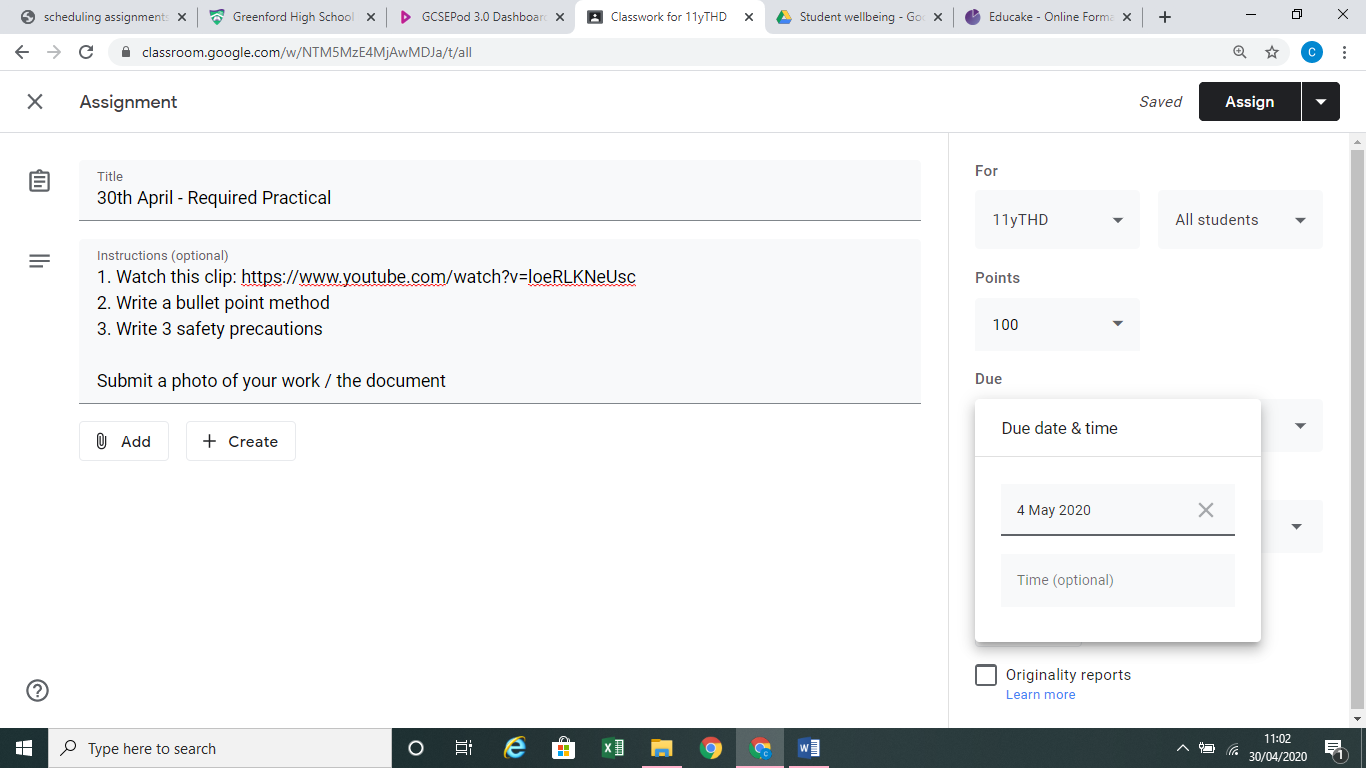
2) Click the arrow next to the assign button (top right) and choose schedule:
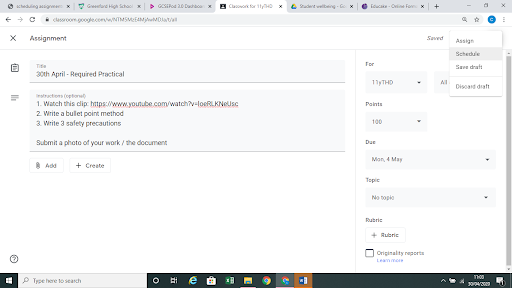
3) Select the date you want the assignment to appear to your students:
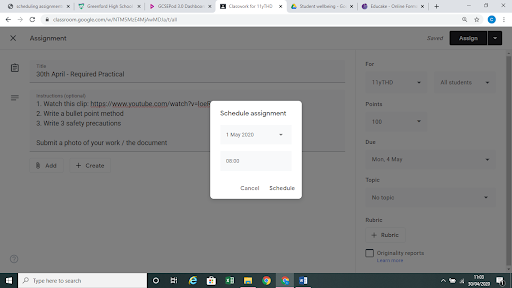
4) You should be able to see all scheduled assignments in your “classwork” area. They will appear as light grey until they go live, and can be edited like normal assignments:
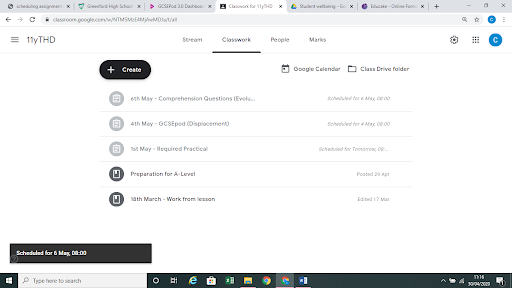
Georgina Stevens