Behaviour for Learning
Each week in Connect, Mark and Jo will be sharing behaviour for learning tips designed to help manage behaviour in the unusual circumstances of Covid-19.
Behaviour for Learning tip #6: Managing students’ behaviour during live lessons
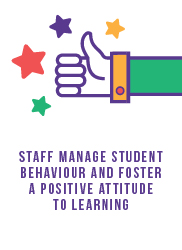
The majority of live lessons seem to be going brilliantly thanks to you and all your hard work! You will have seen Kelly’s VLE announcement this week about a very small group of students trying to disrupt live teaching. If you haven’t had a chance, it’s worth watching the short video she made with four top tips:
> Remind students in advance that you will only permit them to enter your lesson with their GHS email address.
> You can, if you choose to, change your settings so that students have to be admitted to the lesson by you.
> You can remove a student who disrupts the learning of others.
> You can disable the chat function at any time.
Here’s a video showing you how to do these four things.
While we will never completely eradicate immature behaviour (as we wouldn’t in school) we will cut most of it out if teachers watch the video that Kelly circulated (link above) and follow the suggestions there, even if it means a slow start to lessons or if students who arrive late have to wait until an appropriate moment for the teacher to pause and let them in.
There are a small number occasions where it appears to your student but it is, in fact, another student is posing as them. If this situation occurs, please follow up with the year teams as you would for other behavioural situations.
It is also good practice to disable the screen sharing function for all participants when teaching using Google Meet for live lessons. The setting is on the bottom left of your video, and looks like a blue shield with a padlock on it. Click this, and you will have the option available to you. This means that students cannot “share” anything on their screen that could be inappropriate.
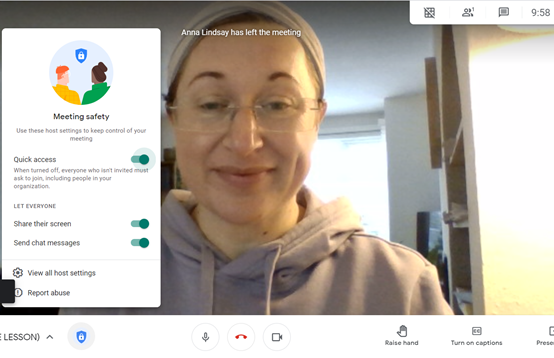
Click on the blue padlock button
> Turning off quick access means that students have to ask to join (as per Kelly’s video)
> Turning off share their screen is how you can stop students being able to share their screen
> Turning off send chat messages is how you can stop the chat function if students are using it for non-learning purposes!
What about sanctions?
Of course, remote teaching and learning presents its own challenges when trying to sanction poor behaviour. The usual systems that we use in school are now redundant – the restorative conversation at the door, or at the end of the lesson are not possible. Nevertheless, we will endeavour to maintain our high expectations of behaviour whilst students are working remotely. If you are following all of the steps outlined above and there are still concerns, then please notify the relevant year team via email.
> Your email will trigger a phone call home by the respective Year Team so that parents/carers will be made aware of the incident and a “virtual restorative conversation” will take place. The year team will update SIMS and record the behaviour incident.
> If there are continuous or repeat offences, a member of SLT will contact home and either have a virtual meeting with the student and parents/carers, or, they will be asked to attend a meeting.
Many thanks!
Mark and Jo