Learning and Teaching
Spotted!
A round up of some of the great learning and teaching strategies Greenford staff are using currently…
 > Supritha Rao supporting her students to become finalists in the Longitudinal Explorer Prize with their own invention, the Tomodachi Personal Assistant App. You can read more on this here.
> Supritha Rao supporting her students to become finalists in the Longitudinal Explorer Prize with their own invention, the Tomodachi Personal Assistant App. You can read more on this here.
> Rachael Chong experimenting with an electronic mini-whiteboard to model answers to her students during online lessons.
> Virginie Oulidi and Helen Judson using the advanced functions of Google Meet so students can do group work in ‘break out rooms’ during a live lesson.
Missing the MWBs? Try WHITEBOARD.Fi
If you are looking for something to make live lessons more interactive, Whiteboard.Fi could be for you- it is a really nifty website which allows you to give each student a virtual whiteboard for live teaching. You are able to see the whole class’s whiteboards at the same time and can push images and text to their whiteboards e.g. an exam question. Big thanks to the Business and Economics Department who brought this to our attention and have been using it with their classes.
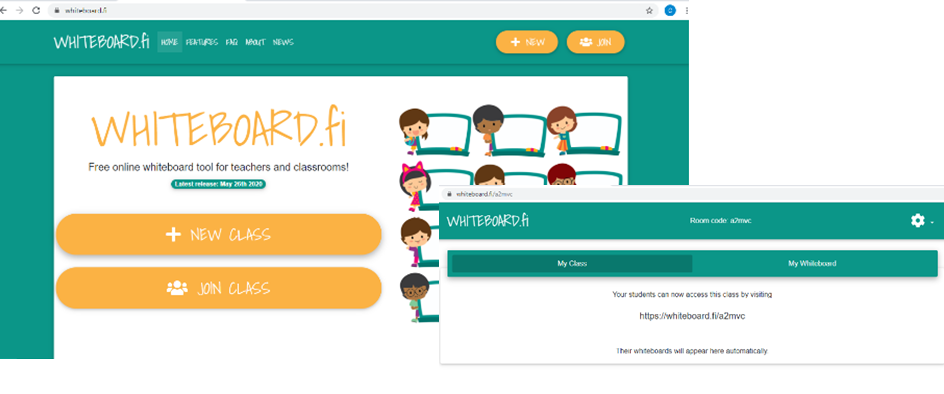
Start by clicking “new class” – all you need to enter is your name to get started. You will then be given a link to share with your class.
 Students will get this screen (right). Remind them to put their full name/ surname initial if you have students with the same name in your class. You can create a waiting room to hold students and control who can get into your classroom, this will also help filter out any silly names!
Students will get this screen (right). Remind them to put their full name/ surname initial if you have students with the same name in your class. You can create a waiting room to hold students and control who can get into your classroom, this will also help filter out any silly names!
With lower years it might be easier to use WHITEBOARD.Fi when you also have a live meet happening so you know how many + which student names to expect in your whiteboard classroom.
How it works
Tick the “enable waiting room lobby” box when setting up your classroom – it ensures you can keep control of who is allowed to join the class:
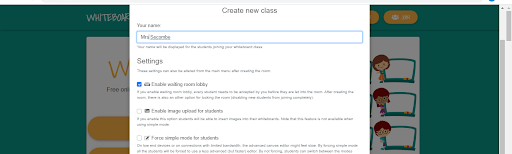
You can design a white board and then “push” it to your students for them to work on individually. For example, you could put graph paper on the background; add a screenshot of an exam question or insert scaffolds such as keywords and sentence starters.
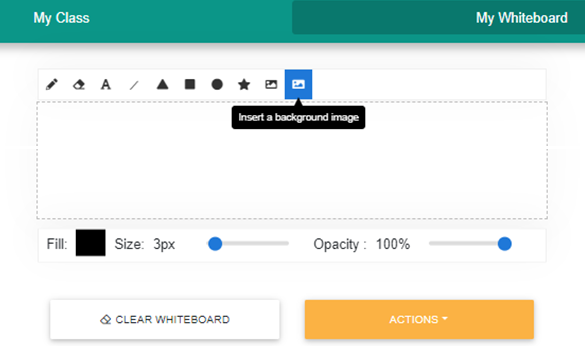
Below, a teacher has “pushed” an image to students. They have then been able to circle important areas and add annotations. The writing pen is great for circling, highlighting or short answers (students have to use the mouse or their finger to write). The text boxes are better if you want students to write a paragraph or add small labels to their work.
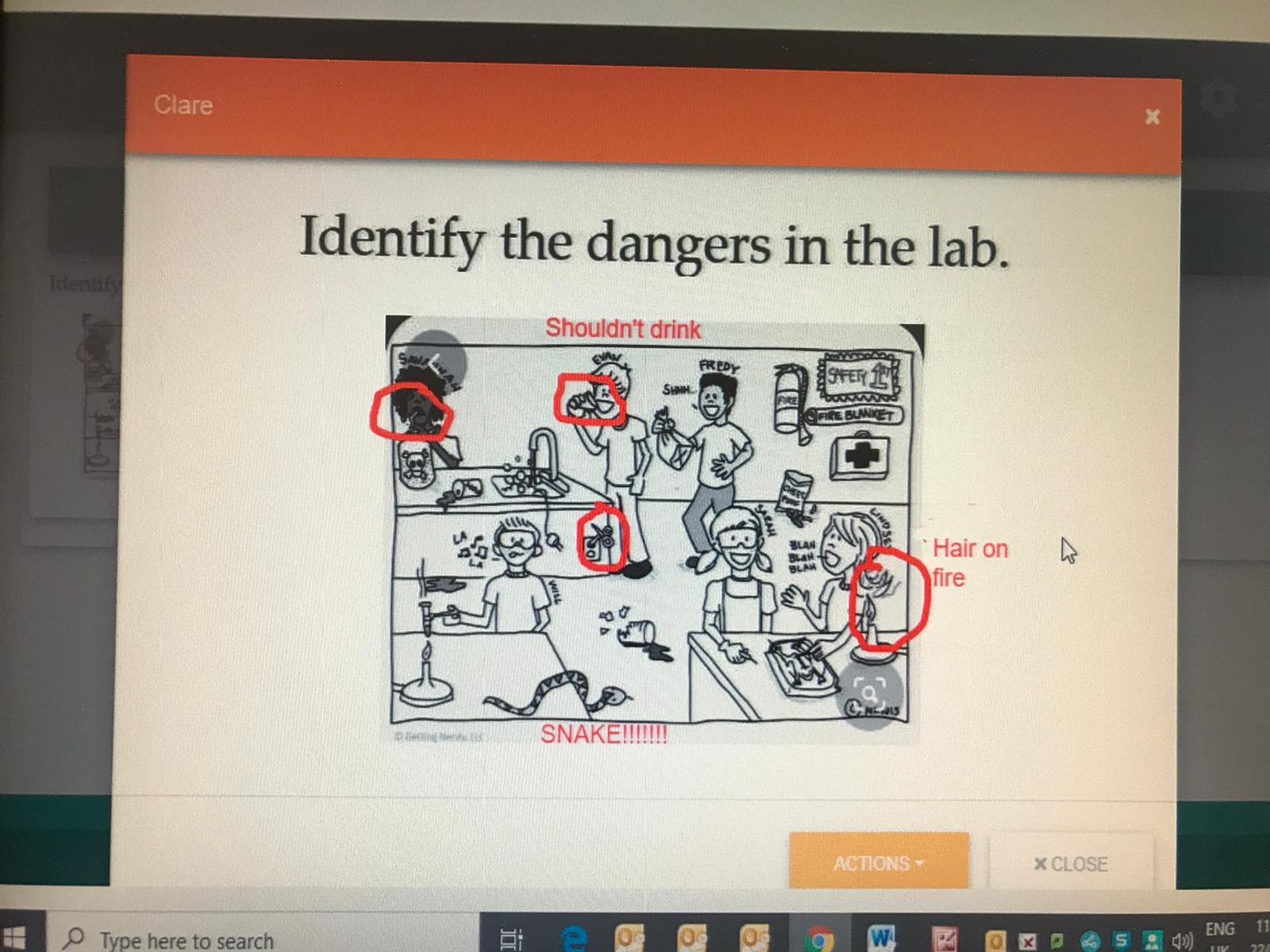
We hope you enjoy using it. Please share any useful ways that you find to use it!